Friending on FFN: The FAQ
- How Do I Make a Friend Request?
- Where Do My Friends Show Up?
- Can I Message All My Friends at Once?
- How Do I Remove Someone as a Friend?
How do I make a friend request?
To add someone as a friend click on a member's profile. Underneath their photo on the left you'll see an "Add as Friend" icon. Clicking on this will send a friend request.
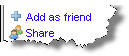
Similarly, other members will request you as a friend. You know you have new friends when the friend icon in the very top left of the screen appears in color.
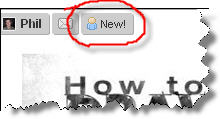
Where do my friends show up?
You can get to your friends using the friends icon in the very top left any page. This is the best option if you just want to see an overview of who your friends are or to remove someone as a friend. Your friends also show up linked from your profile page.
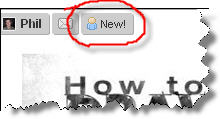
But if you want to send a message to a friend or if you want to go to their profile, then you need to click on "My Friends" on your profile page ("My Page").
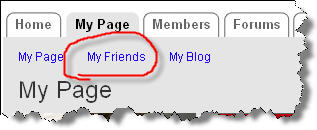
From this page you can click on any member to see their profile and send them a private message
Can I send a single message to all my friends at once?
Yes you can! To do this go to "MY Friends" from your profile page ("My Page"). /p>
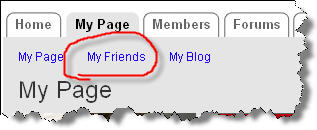
From here, scroll to the bottom of the page, beneath the member profile photos, and you will see a link "Send Message to Friends". Click this, type your message and it will go to all your friends at once!
However...don't just send them all one liners saying hello. If you are messaging a lot of people, especially some that may just be your online 'only' friends and others who you may be indirect friends with, make the message count and be informative ... otherwise you are likely to get ignored (or even unfriended!)
How do I remove someone as a friend?
Hopefully, you'll never need to but if you want to remove someone as a friend it's easy to do. Simply click the friends icon in the very top left of any page...
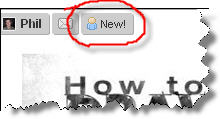
Find the member whom you want to remove and click "Remove" under their profile picture.
Last updated by Firefighter Nation WebChief Apr 19, 2008.
Specialty Websites
Find Members Fast
Firefighting Videos
© 2026 Created by Firefighter Nation WebChief.
Powered by
![]()
Badges | Contact Firefighter Nation | Privacy Policy | Terms of Service